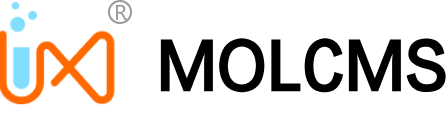I. Direct Search
The Direct Search feature allows you to search for all Chaum products by any keyword (e.g. product name, product number, MDL number, CAS#) in one search window.
Once typed, the search window will auto-complete with your keyword and display a number of options, including exact search for products and fuzzy search for similar products.
See below for instructions on how to use the search function.
Sports Event | Tips on how to enter keywords |
CAS No. | Enter the complete number. If only a partial number is entered, the result will be incorrect. |
MDL No. | This can be abbreviated as “MFCD”. Enter the full number, including the “0”. If only a partial number is entered, the result will be incorrect. |
CAT No. | Enter the complete product item number. (e.g. BD19400). If only a partial number is entered, the result will be incorrect. |
II. List Search
Enter the CAS# or CAT# in the list search box. Each line contains one CAS# or CAT# value. Do not separate records with commas or any other symbols.
Click on the “Search” icon to view the results.
III. Structure Search
Instructions for using the structure search and drawing tools:
1. Upload a file or use the toolbar to draw a structure, customers can also edit the current structure in the product details page under the product structure picture to search.
2. After importing or editing molecules using the canvas construct. Hover over the toolbar icon to learn about the features of the chemical structure drawing tool.
Click an item in the pop-up menu to set atom and bond properties, attach data to atoms and bonds or set query properties for atoms.
3. The tool contains three toolbars that are placed around the drawing canvas:
● The General toolbar (top) includes Import, Export, Undo, Cut, Paste, View, and Settings.
● The Drawing toolbar (left) can be used to clear the canvas or delete sections of an object. Draw on the canvas by dragging and dropping from the toolbar and using various key types, rings, symbols, or charges.
● The Atoms toolbar (right) allows you to select atoms by clicking on one of the commonly used atoms, or by selecting atoms from the Periodic Table icon at the top of the toolbar.